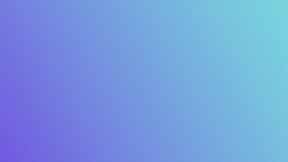If you’re using Customily 2.0 update and want to sell your own products instead of using a print-on-demand provider like Printify or Printful, this guide is right for you! 🙌
We will teach you the basics of how the product bases work, how to set them up, and give you some examples of popular products and their sizes for your reference.
Let’s get started!!🔥

What are the product bases?
The product bases are the mock-ups of the products that you want to sell. Setting up your product bases is like creating your own product catalog as the POD suppliers do.
The product bases are the “white canvas” version of your product, where the custom designs will be applied afterward 😉
For example, if you sell personalized apparel, your product bases will be the t-shirts, hoodies, socks, and whatever else you sell. If you sell drinkware, your mugs, and bottles.
How do I set up my product bases?
Setting up your product bases is fairly simple, and you only need to do it once 😉
After you create the product base for a t-shirt, for example, you will be able to publish different listings of it, with as many different designs as you want, with just a few clicks.
You can create a new product base from the starting menu, or by clicking on “my product bases” on the left panel.

In the first step of the product bases, you will define the production file details. This means the sizes the production file will need to have in order to get your product printed correctly, including the printing area as well. You can use mm, inches, or pixels, whatever you feel comfortable with.
First, you will set up the total file size. Let’s say for example that you sell t-shirts: you will have to know the total size of the t-shirt and the size of the part that can be printed. Depending on the product, your file may also need other elements that are important for printing, like crop marks or guidelines.
Create the canvas size, and then define the size of the maximum print area. The maximum print area is where the personalization design will be printed, so it’s very important that you define it correctly so you’re sure you don’t miss any part of the design when printing.

Depending on the design you want to apply to your product, your print area may be different for 2 products of the same size. How? Well, following with the t-shirt example, you may want to sell a t-shirt with a logo on the chest, or you may want to sell a t-shirt with a full design that covers it all. So, in that case, you would have a small print area for the first kind of t-shirt and a huge print area -almost the same size as the t-shirt - for the second one.
By default, the printing area will have the size of the canvas, but you can edit it to the size you need. If you click on transform, you will be able to set up the exact size of the print area and its location.
In this step, you can also set up the exporting format your file will have, depending on the fulfillment process that you will use (for example, printing, engraving, or laser-cut).
Moving on to the second step, here you will set up the image of the product itself. Upload the image of your product, and then set up the print area over it to show where the design will be printed. You can also upload a mask if you want to add some effect to the product over the design itself, like a wrinkle on the t-shirt, or a glossy effect over the phone case.

Here you can also upload different variants of the product, like different t-shirt colors.
Finally, in the third and last step, you can see both the production file and product image together and check if everything is set up correctly.
Save and that’s it! You have the product base of your product!! 👏

Now, when you go to Create new product, on the starting menu, you can click on “my product bases” and choose your own mock-ups. Then, add designs to it - from Customily's libraries or your own as well - and you're ready to publish your personalized products!
Product examples and sizes
If you’re just starting with your store and don’t have all of the product sizes figured out, here are some examples of popular print-on-demand products that you can use as a reference.
Remember that these are just examples so you can fully understand how to set up your product bases, but it doesn’t mean that they will apply to your products. You must verify your own product sizes and printing areas to make sure they will be printed correctly!!
As we mentioned before, the product sizes can vary depending on the sizes you want to sell, and the print area will also be different depending on if your design is just a logo, for example, or a full t-shirt design covering it all.
🔹T-shirts (adult)
Product size: Width 508 mm x Length 737 mm
Recommended print area size: 295 mm x 356 mm
🔹T-shirts (kid)
Product size: Width 413 mm x Length 562 mm
Recommended print area size: 238 mm x 286 mm
🔹Onesie (6 months)
Product size: Width 250 mm x Height 370 mm
Recommended print area size: 156 mm x 190 mm
🔹Mugs
Product size: Width 200 mm x Height 87 mm
Recommended print area size: 65 mm x 65 mm
🔹Bottles
Product size: Height 269 mm x Diameter 73 mm
Recommended print area size: 45 mm x 190 mm
🔹Phone Case Samsung Galaxy S22
Product model: Width 70 mm x Height 153 mm x Depth 89 mm
Recommended print area size: 64 mm x 120 mm
🔹Phone Case iPhone 13
Product size: Width 76 mm x Height 150 mm x Depth 10 mm
Recommended print area size: 70 mm x 120 mm
🔹Tote Bag
Product size: Width 384 mm x Height 420 mm
Recommended print area size: 350 mm x 380 mm
🔹Notebook
Product size: Width 148 mm x Height 210 mm
Recommended print area size: 125 mm x 190 mm
🔹Canvas
Product size: Width 305 mm x Height 203 mm
Recommended print area size: 296 mm x 190 mm
🔹Poster
Product size: Width 205 mm x Height 254 mm
Recommended print area size: 200 mm x 245 mm
🔹Pillow
Product size: Width 406 mm x Height 406 mm
Recommended print area size: 385 mm x 385 mm
🔹Doormat
Product size: Width 812 mm x Height 508 mm
Recommended print area size: 740 mm x 440 mm
🔹Cutting board
Product size: Width 289 mm x Height 210 mm
Recommended print area size: 260 mm x 172 mm
🔹Pin Buttons
Product size: Diameter 32 mm x Thickness 4 mm
Recommended print area size: 26 mm x 26 mm
🔹Ornaments
Product size: Width 89 mm x Height 89 mm
Recommended print area size: 74 mm x 74 mm
We hope this guide helps you understand how the new product bases work! 💞
Remember that if you still need help, you can contact us at support@customily.com and our team of experts will happily assist you with the configuration of your products!
Now, if you're ready to jump into the next step, don't miss our guide on how to create your own art in Customily 2.0! 🚀
And if haven't tried it yet, what are you waiting for?? Get Customily installed on your Shopify store now and start selling personalized products faster and easier than ever! 🎉
Oh, and if you are selling on Etsy, you can also access to a 9-day FREE trial, right here 😉.
ABOUT THE PUBLISHER

Customily Product Personalizer is the best solution to sell personalized products, both in the e-commerce and the print-on-demand market. With the widest range of personalization tools, free clipart designs, realistic live previews that increase conversions, and printing files that help you automate your printing business; Customily is the ally you need to boost your profit margins in a high-competitive market.
Visit our website to learn more about us.
Or try it for FREE on Shopify.